Static site generators
Static site generator is a software which enables to create a web page from in-built templates. Your content is applied to the template so that you can build your own website. Most static site generators accept files written in Markdown. In this section you will find out what Jekyll is, why it is commonly used and how to work with it.
Table of contents
- What is Jekyll?
- How to create a Github Pages site using Jekyll?
- How to add content to your Github Pages site using Jekyll?
What is Jekyll?
Jekyll is a free of charge open source static site generator and a functionality of the GitHub Pages service. Jekyll simply works by applying content of your files created in Markdown to pre-defined tags. As a result, you obtain a website that can be published by any web server. Thus, you can easily manage your projects and focus more on content.
💡 Jekyll is integrated with GitHub for generating GitHub Pages without the need to install Jekyll on your computer.
How to create a Github Pages site using Jekyll?
Getting started
- Open the previously created file index.html and rename it into index.md to start working in Markdown.
-
Add content written in Markdown.
ℹ️ Tip: If you already have a markdown file, copy its content to index.md.
- In Github Desktop Client name the change in the Summary box and perform the standard actions:
- Commit to master
- Push origin
-
On the server as you sign in to GitHub.com you can see your changed file.
📝 Note: the file index.md is your starting point for the formation of the web page.
Configuring Jekyll
To start working you need to use appropriate template. Select the theme just-the-docs. You can fully modify it only when you make a copy to your repository.
📝 Note: Jekyll has an extensive theme selection system. You can work on a copy of already exisiting template or develop your own. Thanks to just-the-docs template you will focus more on the quality of your writing.
To copy just-the-docs template to your repository follow the steps below:
-
In the top left corner on Github.com search for just-the-docs repository and open it.
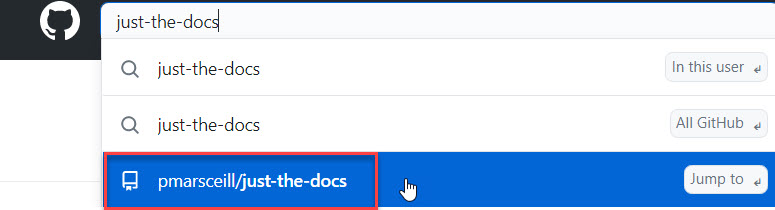
-
Copy the repository to your account using the command fork.

-
In order to save it select :
- Firstly, Code and Open with GitHub Desktop.
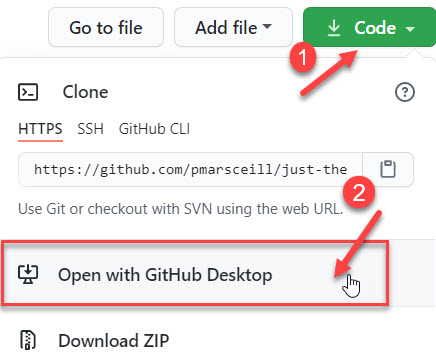
- Secondly, Clone to save it in the selected location.
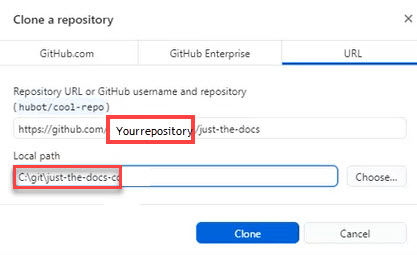
📝 Note: It is recommended to use the shortest path, for example C: Git/just-the-docs, as the repository is to be created inside the folder you selected for your local path.
-
Select the option For my own purposes when the notification appears.
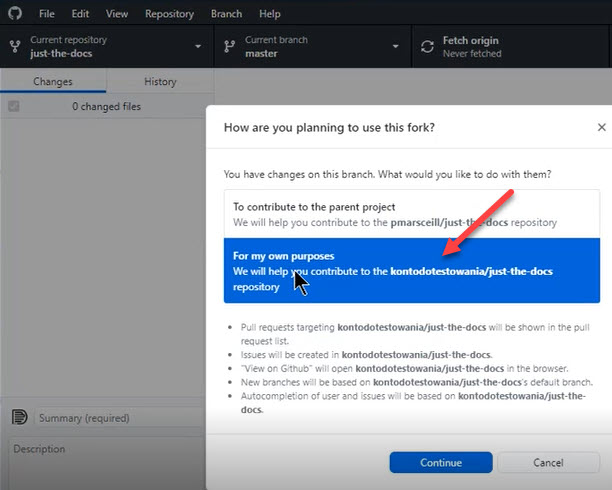
-
As you select Current repository in the top left corner check if you saved just-the-docs template properly in your repository.
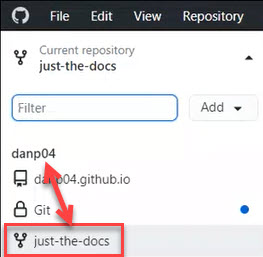
How to create a simple site?
- Open your repository in VS Code.
-
Add just-the-docs folder selecting File in the top left corner and Add folder to workspace.
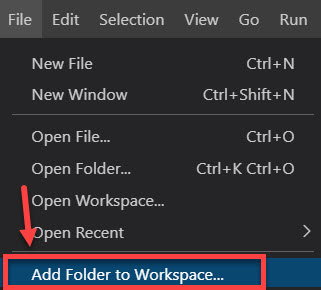
-
Using the structure below, start with setting:
- _config.yml file as your base.
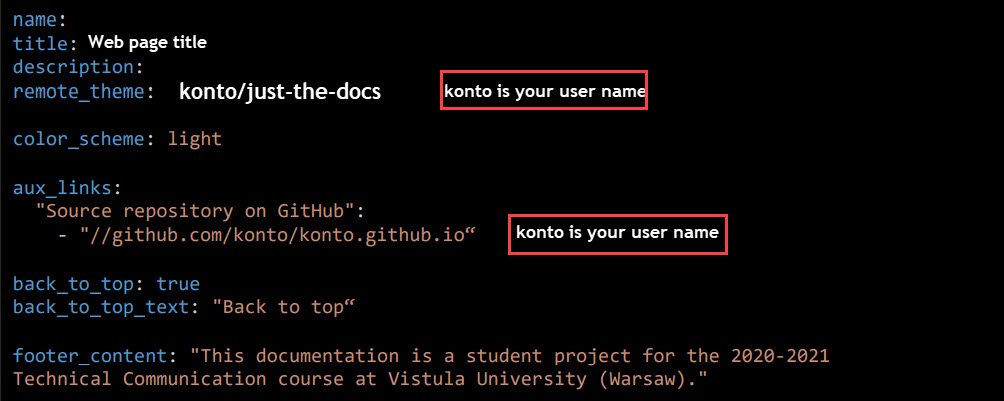
- main index.md file.
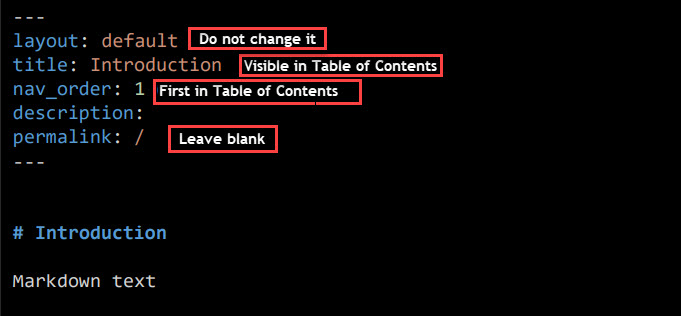
- file or chapter with the structure included at the top of each.
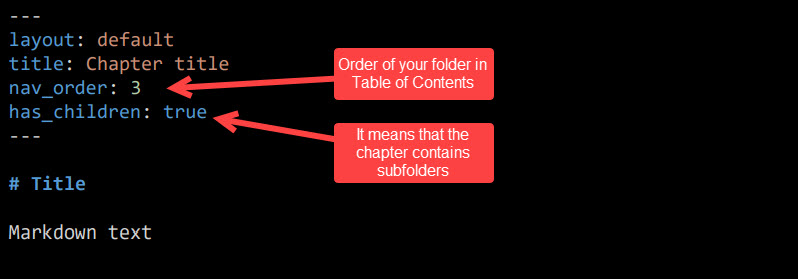
ℹ️ Tip: You can copy existing files from the second repository and adjust its content to your needs. The structure containing layout, title, nav_order has to be included at the top of each file.
- As you set the files, open Github Desktop Client, name the change in the Summary box and perform the standard actions:
- Commit to master
- Push origin
📝 Note: It is recommended to save files and make commits regularly to check deployments on the server.
-
In the bottom right corner of your repository on the server check if the section Environments is active.
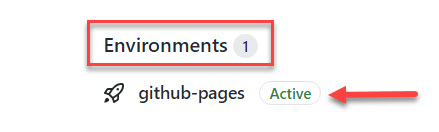
-
To view your deployment select github-pages and view deployment.
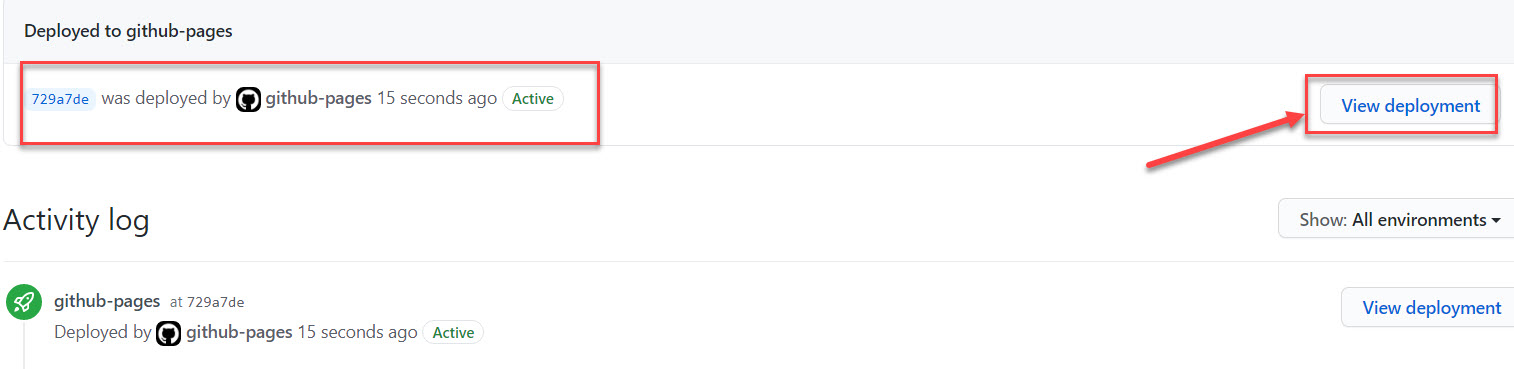
-
In the web browser enter your full user’s name: username.github.io and check if your simple web page works.✌️

How to add content to your Github Pages site using Jekyll?
As you configure your base index.md and _config.yml, and upload changes to GitHub, you can now focus more on the structure of your documentation.
- Create:
- Folder docs for your Markdown files and chapters.
- Folder _includes for your SVG files.
- Folder assets and sub-folder images for JPG,PNG files.
📝 Note: You already have index.md which is the first file visible in Table of Contents and _config.yml which displays the overall web page with its title in the browser.
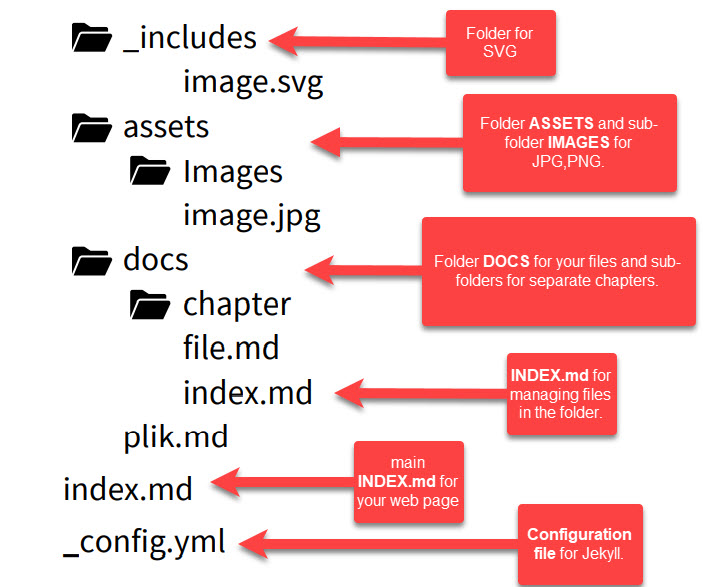
-
In the web browser enter your full user’s name: username.github.io and check if your changes are visible. If not, reload the site.✌️
-
You can find more information in the links below: